Top things to do after installing Parrot Security Operating System
Parrot Security OS is a Linux distribution based on Debian with a focus on computer security. It is designed for penetration testing, vulnerability assessment and mitigation, computer forensics and anonymous web browsing. It was initially released in 2013 and use MATE Desktop Environment as default user interface. It is very popular with the ethical hacking community.
In this tutorial, I will show top five things to do after installing Parrot Security Operating System.
Update the system
You may have downloaded the older version of the operating system or tools got updated. It is vital to keep the system update for security. You can use the following guide to update the system.
Open the Terminal and enter the following command. It will download the package lists from various repositories and update them to get information on the newest versions of packages and their dependencies.
apt-get update
Update installed software packages using the following command. -y argument is given so you don't have to manually enter it.
apt-get upgrade -y
The following command will remove obsolete packages.
apt-get dist-upgrade -y
Reboot the machine.
Install Google Chrome
Parrot OS consists of a Firefox web browser with additional security add-ons. However, in some cases, it is good to have another web browser. You can download the .deb file from the Official Google Chrome Website. Type the following command to install the Chrome browser. Change the name of the file if it differs from the following example.
dpkg -i google-chrome-stable-current_amd64.deb
Install Wine
Wine (originally an acronym for "Wine Is Not an Emulator") is a compatibility layer capable of running Windows applications on several POSIX-compliant operating systems, such as Linux, macOS, & BSD. Instead of simulating internal Windows logic like a virtual machine or emulator, Wine translates Windows API calls into POSIX calls on-the-fly, eliminating the performance and memory penalties of other methods and allowing you to cleanly integrate Windows applications into your desktop.
To install wine type the following command in the Terminal.
sudo apt-get install wine
Change the position of the Notifications
You can change the notifications position using Notifications panel. Following video shows how to change the Notifications position.
In this tutorial, I will show top five things to do after installing Parrot Security Operating System.
Update the system
You may have downloaded the older version of the operating system or tools got updated. It is vital to keep the system update for security. You can use the following guide to update the system.
Open the Terminal and enter the following command. It will download the package lists from various repositories and update them to get information on the newest versions of packages and their dependencies.
apt-get update
Update installed software packages using the following command. -y argument is given so you don't have to manually enter it.
apt-get upgrade -y
The following command will remove obsolete packages.
apt-get dist-upgrade -y
Reboot the machine.
Install Google Chrome
Parrot OS consists of a Firefox web browser with additional security add-ons. However, in some cases, it is good to have another web browser. You can download the .deb file from the Official Google Chrome Website. Type the following command to install the Chrome browser. Change the name of the file if it differs from the following example.
dpkg -i google-chrome-stable-current_amd64.deb
Install Wine
Wine (originally an acronym for "Wine Is Not an Emulator") is a compatibility layer capable of running Windows applications on several POSIX-compliant operating systems, such as Linux, macOS, & BSD. Instead of simulating internal Windows logic like a virtual machine or emulator, Wine translates Windows API calls into POSIX calls on-the-fly, eliminating the performance and memory penalties of other methods and allowing you to cleanly integrate Windows applications into your desktop.
To install wine type the following command in the Terminal.
sudo apt-get install wine
Change the position of the Notifications
You can change the notifications position using Notifications panel. Following video shows how to change the Notifications position.
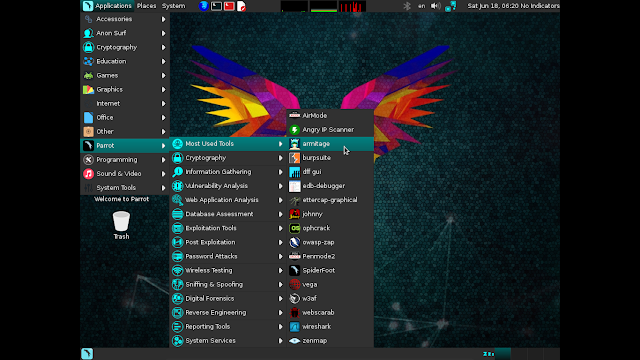

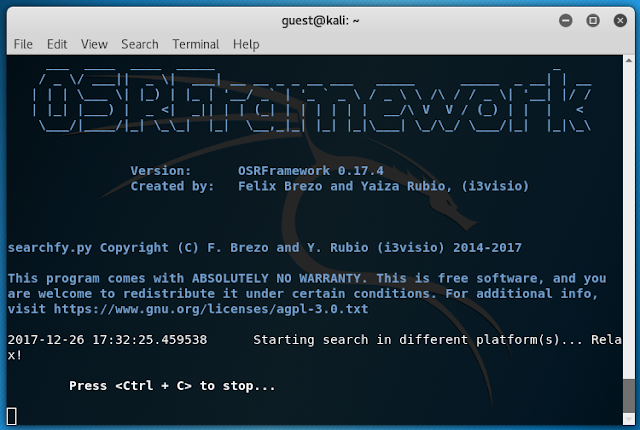
Comments
Post a Comment